Removing Paper Jammed in the Auto Document Feeder
![]() Open the ADF cover.
Open the ADF cover.
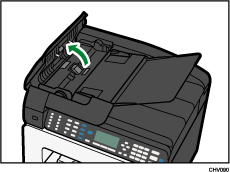
![]() Remove the jammed paper.
Remove the jammed paper.
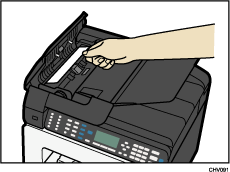
![]() Close the ADF cover.
Close the ADF cover.
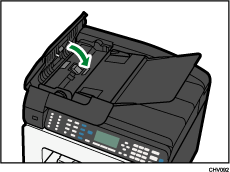
![]() Press the [B&W Start] or [Color Start] key.
Press the [B&W Start] or [Color Start] key.
Printing starts.
Blank paper may be delivered after printing resumes.
![]()
After you remove the jammed paper, the message "Reset XX original(s) on ADF, then press [Resume]." appears on the control panel. Reload the indicated number of originals, and then press [Resume] to resume scanning.
If it is difficult to remove the jammed original, open the ADF cover, and then turn the knob as shown to remove the original.
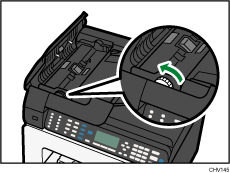
Continue to remove the jammed paper according to subsequent error messages until the messages no longer appear. See Paper Jam
 .
.If paper jams occur repeatedly, see Paper Is Not Fed or Delivered Normally
 .
.

