Adjusting Image Density
This section describes how to adjust image density for the current job.
There are five image density levels. The higher the density level, the darker the scanned image.
![]() Press the [Scanner] key.
Press the [Scanner] key.
![]() Press the [Density] key.
Press the [Density] key.
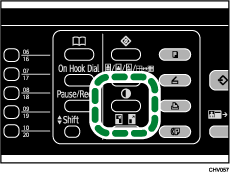
![]() Press [Lighter] or [Darker] to select the desired density level, and then press the [OK] key.
Press [Lighter] or [Darker] to select the desired density level, and then press the [OK] key.
![]()
You can change the machine's default [Background Density of ADS] in [Scanner Features] to always make scan data with a specific density level. For details, see Scanner Features
 .
.

