Basic Operation in Copier Mode
This section explains the basic procedure for making photocopies.
![]() Press the [Copy] key.
Press the [Copy] key.
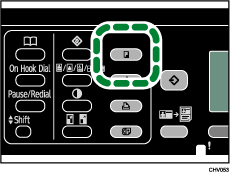
Make sure “Ready” appears on the screen.
![]() Place the original on the exposure glass or in the ADF.
Place the original on the exposure glass or in the ADF.
To load the original, see Placing Originals![]() .
.
If necessary, configure advanced photocopy settings.
![]() To make multiple copies, enter the number of copies using the number keys.
To make multiple copies, enter the number of copies using the number keys.
![]() Press the [B&W Start] or [Color Start] key.
Press the [B&W Start] or [Color Start] key.

For some functions, you must press the [![]() ] key after scanning your originals using the exposure glass.
] key after scanning your originals using the exposure glass.
![]()
The maximum number of copies is 99.
You can change the paper tray for the current job by pressing the [
 ] or [
] or [ ] keys.
] keys.You can select the paper tray for printing out copies in [Ppr Tray Priority: Copier] under [Tray Paper Setting]. For details, see Tray Paper Setting
 .
.If paper is jammed in the ADF, the jammed page has not been scanned properly. For details about how to remove the paper jammed in the ADF, see Removing Paper Jammed in the Auto Document Feeder
 .
.When printing copies on envelopes, press the [Image Quality] key, and then set [Temporally Envelope Mode] to [On]. Adjusting the head position allows you to resolve problems such as misalignment of vertical lines and blurred colors.

