The start time of the print job, information on the person who prints it (name or login user name), machine number and machine's IP address can be compulsorily embedded on printed sheets. This function is called Compulsory Security Stamp.
Always printing out information on the person printing the job can discourage information leakage. It can also be used for identifying sources of information leakage.
Compulsory Security Stamp can be used with copying, Document Server, faxing and printing.
![]() Log in as the machine administrator from the control panel.
Log in as the machine administrator from the control panel.
![]() Press [System Settings].
Press [System Settings].
![]() Press [Administrator Tools].
Press [Administrator Tools].
![]() Press [
Press [![]() Next] 4 times.
Next] 4 times.
![]() Select the function(s) for Compulsory Security Stamp.
Select the function(s) for Compulsory Security Stamp.
To set the copy function to be stamped, press [Compulsory Security Stamp:Copier].
To set the Document Server to be stamped, press [Compulsory Security Stamp:Doc. Srvr.].
To set the fax function to be stamped, press [Compulsory Security Stamp:Facsimile].
To set the printer function to be stamped, press [Compulsory Security Stamp:Printer].
![]() Press [On], and then select the data to be stamped.
Press [On], and then select the data to be stamped.
To turn Compulsory Security Stamp off, press [Off].
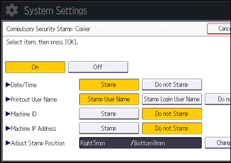
Date/Time
The job start time will be printed.
Printout User Name
These will be printed if user authentication is enabled.
Stamp User Name
The "Name" in the "Names" in the Address Book will be printed.
Stamp Login User Name
The user code or login user name in "Auth. Info" in the Address Book will be printed.
Machine ID
The numbers displayed as the "Serial No. of Machine" in [Inquiry] will be printed.
Machine IP Address
The machine's IP address will be printed. If there are both IPv4 and IPv6 addresses, the IPv4 address will be printed. If no IP address has been configured, this will be left blank.
![]() Press [Change] for "Adjust Stamp Position".
Press [Change] for "Adjust Stamp Position".
![]() Set the stamp position.
Set the stamp position.
When printing on thin paper, set both margins to 6 mm (0.3 inches) or larger. If either is set to 5 mm (0.2 inches), parts of the text may not be printed.
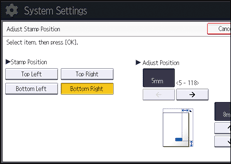
![]() Press [OK] twice.
Press [OK] twice.
![]() Log out.
Log out.
