![]()
The machine cannot be used during encryption.
The time it takes to encrypt the data in the Address Book depends on the number of registered users.
Encrypting the data in the Address Book may take longer.
![]() Log in as the user administrator from the control panel.
Log in as the user administrator from the control panel.
![]() Press [System Settings].
Press [System Settings].
![]() Press [Administrator Tools].
Press [Administrator Tools].
![]() Press [
Press [![]() Next].
Next].
![]() Press [Extended Security].
Press [Extended Security].
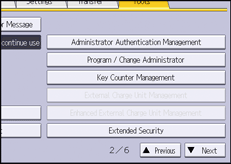
![]() Press [On] for "Encrypt User Custom Settings & Address Book".
Press [On] for "Encrypt User Custom Settings & Address Book".
![]() Press [Change] for "Encryption Key".
Press [Change] for "Encryption Key".
![]() Enter the encryption key, and then press [OK].
Enter the encryption key, and then press [OK].
Enter the encryption key using up to 32 alphanumeric characters.
![]() Press [Encrypt / Decrypt].
Press [Encrypt / Decrypt].
![]() Press [Yes].
Press [Yes].
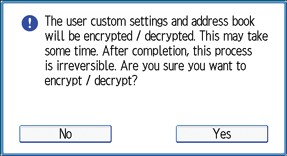
Do not turn the main power off during encryption, as doing so may corrupt the data.
If you press [Stop] during encryption, the data is not encrypted.
If you press [Stop] during decryption, the data is not decrypted.
Normally, once encryption is complete, “Encryption / Decryption is successfully complete. Press [Exit].” appears.
![]() Press [Exit].
Press [Exit].
![]() Press [OK].
Press [OK].
![]() Log out.
Log out.
![]()
If you register additional users after encrypting the data in the Address Book, their data is also encrypted.
The backup copy of the Address Book data stored in the SD card is encrypted. For details about backing up and restoring the Address Book using an SD card, see "Administrator Tools", Connecting the Machine/System Settings.
