![]() Display the initial settings screen.
Display the initial settings screen.
When using the standard operation panel
Press the [User Tools/Counter] key.
When using the Smart Operation Panel
Press the [Home] key on the top left of the control panel. Flick the screen to the left, and then press the [User Tools] icon (
 ) on the Home screen 4.
) on the Home screen 4.
![]() Press [Address Book Mangmnt].
Press [Address Book Mangmnt].
![]() Check that [Program / Change] is selected.
Check that [Program / Change] is selected.
![]() Select the name whose fax destination you want to register.
Select the name whose fax destination you want to register.
Press the name key, or enter the registered number using the number keys.
![]() Press [Fax Dest.].
Press [Fax Dest.].
![]() Press [Change] under "Fax Destination".
Press [Change] under "Fax Destination".
![]() Enter the fax number using the number keys, and then press [OK].
Enter the fax number using the number keys, and then press [OK].
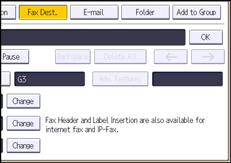
![]() Specify optional settings such as "SUB Code", "SEP Code", and "International TX Mode".
Specify optional settings such as "SUB Code", "SEP Code", and "International TX Mode".
![]() Press [OK].
Press [OK].
![]() Press [Exit].
Press [Exit].
![]() Close the initial settings screen.
Close the initial settings screen.
When using the standard operation panel
Press the [User Tools/Counter] key.
When using the Smart Operation Panel
Press [User Tools/Counter] (
 ) on the top right of the screen.
) on the top right of the screen.
![]()
To register the name, see Registering User Information.
When a group is registered, you can also add this fax destination to the group. For details about registering groups, see Registering Names to a Group.
For details on how to access System Settings, see Accessing User Tools.
When using the Smart Operation Panel, you can display the Address Book screen by pressing the [Address Book Management] icon on the Home screen 4.
