This mode can be used to select a reproduction ratio automatically and copy the originals onto a single sheet of copy paper.
The machine selects a reproduction ratio between 25 and 400%. If the orientation of the original is different from that of the copy paper, the machine will automatically rotate the image by 90 degrees to make copies properly.
Orientation of the original and image position of Combine
The image position of Combine differs according to original orientation and the number of originals to be combined.
Portrait (
 ) originals
) originals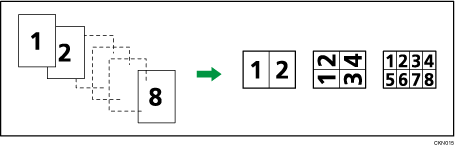
Landscape (
 ) originals
) originals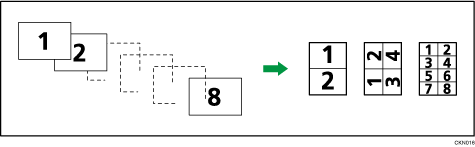
Placing originals (originals placed in the ADF)
The default value for the copy order in the Combine function is [From Left to Right]. To copy originals from right to left in the ADF, place them upside down.
Originals read from left to right
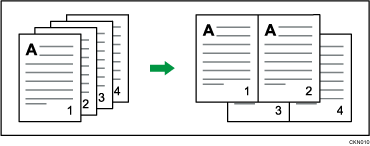
Originals read from right to left
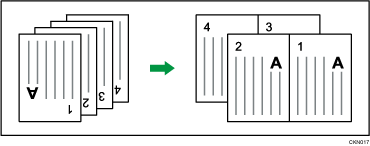
![]()
If you selected [2 Sided] for [Original:] or [Combine 2 Sides] for [Copy:], you can change the orientation. For details, see Specifying the Original and Copy Orientation.
If the calculated reproduction ratio falls below the minimum reproduction ratio, the calculated reproduction ratio will be adjusted to the minimum ratio. If this happens, with some ratios, parts of the image might not be copied.
If the number of originals placed is less than the number specified for combining, the last page is left blank as shown.

You can change the order of combined images under [Copy Order in Combine] in User Tools. For details, see Edit.
You can change the type of separation line under [Separation Line in Combine] in User Tools. For details, see Edit.
You can select whether to erase a 3 mm (0.1 inches) boundary margin around four edges of each original in combined copying. This setting can be changed under [Erase Original Shadow in Combine] in User Tools. For details, see Edit.
