You can customize the [Home] screen to make it more accessible.
The icons of each application and widget are displayed on the [Home] screen. You can create a folder to organize icons and change the image specified for the wallpaper of the [Home] screen. You can also add shortcuts to programs registered in Copier, Facsimile, and Scanner modes.
For details about the items on the [Home] screen, see "How to Use the [Home] Screen (When Using the Smart Operation Panel)", Getting Started.
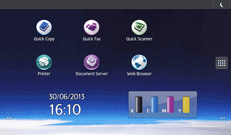
![]()
You cannot add or move icons if the [Home] screen does not have enough space for more icons, folders, or widgets.
You can register a total of 60 icons for shortcuts, 12 icons on each of the five pages.
Only the first 18 characters and spaces can be displayed on the shortcut icon. The 19th character is displayed partially and any successive characters are completely hidden.
Shortcuts to programs stored in Document Server mode cannot be registered to the [Home] screen.
To customize the [Home] screen while user authentication is enabled, you must log in to the machine as an administrator.
