If you load a paper size that is not selected automatically, specify the paper size using the control panel.
![]() Press the [User Tools/Counter] key.
Press the [User Tools/Counter] key.
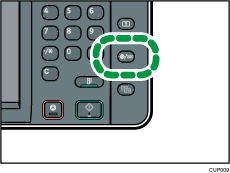
![]() Press [Tray Paper Settings].
Press [Tray Paper Settings].
![]() Select a tray from [Tray Paper Size: Tray 2] to [Tray Paper Size: Tray 4] for which you want to change the paper size.
Select a tray from [Tray Paper Size: Tray 2] to [Tray Paper Size: Tray 4] for which you want to change the paper size.
![]() Select the loaded paper size, and then press [OK].
Select the loaded paper size, and then press [OK].
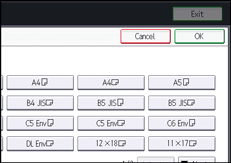
![]() Press the [User Tools/Counter] key.
Press the [User Tools/Counter] key.
![]()
For details about paper sizes selected automatically, see Recommended Paper Sizes and Types
 .
.If you want to print on paper that is selected automatically after printing on a paper size that is not selected automatically, you must return the setting to [Auto Detect]. Reload the paper, and select [Auto Detect] in step 4.
