![]() Press [Weekly Settings].
Press [Weekly Settings].
![]() Select the day of the week that you want to register.
Select the day of the week that you want to register.
![]() Press [Change] at the right of the item you want to specify.
Press [Change] at the right of the item you want to specify.
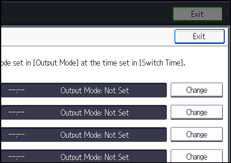
![]() Press [Switch Time].
Press [Switch Time].
![]() Enter the switch time, and then press [
Enter the switch time, and then press [![]() ].
].
![]() (mainly Europe and Asia)
(mainly Europe and Asia)
Enter the switch time using the number keys.
![]() (mainly North America)
(mainly North America)
Enter the switch time using the number keys, and then select [AM] or [PM].
![]() Press [OK].
Press [OK].
![]() Press [Output Mode].
Press [Output Mode].
![]() Select [Print], [Standby to Print], [ID Required Print], [Forwarding], or [Store].
Select [Print], [Standby to Print], [ID Required Print], [Forwarding], or [Store].
![]() If you select [Forwarding], configure the settings in [Forwarding Destination].
If you select [Forwarding], configure the settings in [Forwarding Destination].
Press [Forwarding Destination], and then configure the following items:
[Specify Destination]
Select this to specify a different forwarding destination from that specified in [Forwarding] in [Reception File Settings].
Press [Specify Destination], select a destination from the list, and then press [OK].
[Security]
Press [Security], press [Encryption] to encrypt an e-mail and [Signature] to attach a signature to an e-mail, and then press [OK].
[Print Forwarding Mark]
To print a forwarding mark on a forwarded document, make sure that [Print Forwarding Mark] is selected.
[Same as Basic Settings]
Select this to specify the same forwarding destination as that specified in [Forwarding] in [Reception File Settings].
After configuring the settings, press [OK].
![]() If you select [Store], specify the destination for the Reception Report e-mail in [Store: Notify Destination].
If you select [Store], specify the destination for the Reception Report e-mail in [Store: Notify Destination].
Press [Store: Notify Destination], and then configure the following items:
[E-mail]
Select this to send a reception report e-mail.
[Notify Destination]
Press [Notify Destination], select a destination of reception report e-mail from the list, and then press [OK].
[Security]
Press [Security], press [Encryption] to encrypt an e-mail and [Signature] to attach a signature to an e-mail, and then press [OK].
[Do not E-mail]
Select this when a reception report e-mail is not required to be sent.
[Same as Basic Settings]
Select this to send a reception report e-mail to the same destination as that specified in [Store] in [Reception File Settings].
After configuring the settings, press [OK].
![]() Press [OK] twice.
Press [OK] twice.
![]() Press [Exit] twice.
Press [Exit] twice.
