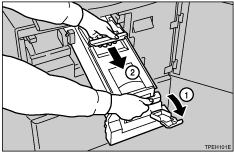Printing in Two Colors
After printing in one color, you can print in another color on the same side of the print.
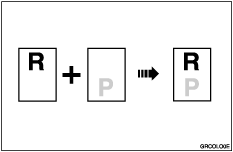
![]() Prepare the two originals. Place the first original on the exposure glass or in the ADF.
Prepare the two originals. Place the first original on the exposure glass or in the ADF.
Exposure glass
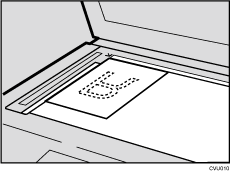
ADF
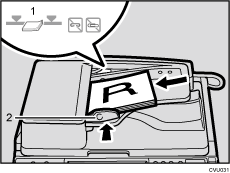
![]() Enter the number of prints with the number keys.
Enter the number of prints with the number keys.
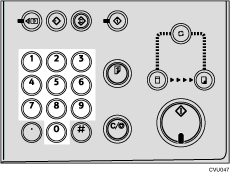
![]() Press the [Start] key.
Press the [Start] key.

![]() Remove the prints from the paper delivery tray and place them on the paper feed tray again as shown in the illustration.
Remove the prints from the paper delivery tray and place them on the paper feed tray again as shown in the illustration.
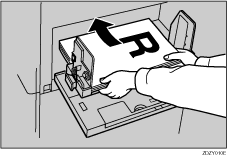
![]() Place the second original, and then press the [Start] key.
Place the second original, and then press the [Start] key.
![]()
Let the ink on the prints dry for a while before printing on them again.
If the prints are not dry, the paper feed roller might become dirty. In this case, wipe the roller with a cloth.
You cannot print in two colors at a time.