Skip Feed
If the backs of prints are dirty, you can use the Skip Feed function to make the drum rotate twice instead of once with every sheet of paper fed. This gives you time to remove prints one by one from the paper delivery tray or to insert a sheet of paper between two prints.
![]()
The number of rotations can be set from 2 to 9.
The default is [2]. To change this setting, see System Settings
 .
.
As the paper feeding time is longer than usual, you can use paper longer than the length limitation. The maximum length of paper in Skip Feed mode is 460 mm (18.1 inches).
When you use paper longer than 432 mm (17.0 inches), prints will not be delivered to the paper delivery tray properly, so lower the paper delivery end plate and take out the prints by hand.
![]() Place the originals.
Place the originals.
![]() Press [Skip Feed].
Press [Skip Feed].
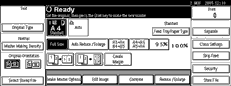
![]() Press the [Start] key.
Press the [Start] key.
To change the number of drum rotations
In the step2, you can change the number of rotations temporarily. You can also have this step omitted by adjusting the User Tools settings. See System Settings![]() .
.
![]() Select the number of drum rotations per sheet of paper fed with number keys.
Select the number of drum rotations per sheet of paper fed with number keys.
After printing is completed, the Skip Feed setting returns to the default.
![]() Press [OK].
Press [OK].

