Selecting the Original Type
Select one of the following modes according to the type of original you are using:
Text
Specify this if the original document consists primarily of text.
Text / Photo
If the original document contains a combination of text and photographs, it is printed using the optimum image balance. Contrast can be selected.
Photo
Specify this for photographs, pictures, or colored documents. Contrast and screen can be selected.
Pencil
Specify this for originals drawn/written in pencil. Set documents drawn/written in pencil on the exposure glass.
Pale
When printing pale colors, the master is created using pale color print.
![]()
Masters are normally produced using [Text].
If [Photo] is selected for original documents that contain both text and photographs, text may appear too light. If this is the case, select [Text / Photo].
Black ink printed using [Pale] can produce a grayish color.
Colored ink printed using [Pale] can produce pale colors for background images.
![]() Press [Original Type].
Press [Original Type].
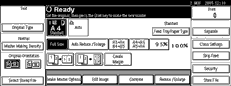
![]() Select the type of original.
Select the type of original.
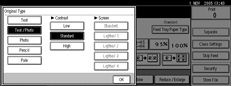
Adjust the contrast in the [Text / Photo] and [Photo] modes.
Contrast adjustment is effective only if the [Text / Photo] or [Photo] mode is selected.
Selecting [High] increases the sharpness of the image outline.
Selecting [Low] increases the smoothness of the image outline.
![]()
Screen adjustment is effective only if the [Photo] mode is selected.
Screen can be selected in five levels, [Standard], [Lightest 1], [Lightest 2], [Lightest 3] and [Lightest 4].

