Display Panel
The display panel shows machine status, error messages and function menus.
The function items displayed serve as selector keys. You can select or specify an item by lightly pressing them.
![]()
Do not subject the display panel to strong impact or a force equivalent to 30N or more. Doing so can damage the display panel.
When you select or specify an item on the display panel, it is highlighted like ![]() . Keys appearing as
. Keys appearing as ![]() cannot be used.
cannot be used.
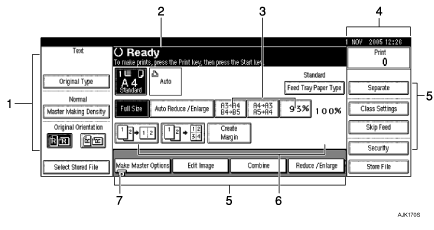
Original functions.
Operational status and messages.
You can register up to three frequently used reduce/enlarge ratios other than the fixed reduce/enlarge ratios.
Numbers of prints set.
Displays available functions. Press a function name to display its menu. For example, press [Reduce / Enlarge] to bring up the Reduce/Enlarge menu.
Displays contents of the Shortcut keys. You can register frequently used functions in these keys.
A clip mark indicates the currently selected function.
Common Keys
[OK] |
Acknowledges a selected function or entered values, and then returns to the previous display |
[Cancel] |
Deletes a selected function or entered values, and then returns to the previous display |
[ |
Moves to the previous page or the next page when all functions cannot be displayed on one page. |
[OK] [Yes] |
Closes displayed messages. |
[Clear] |
Clears entered values and does not change the settings. |
[Exit] |
Returns to the previous display. |

