If files could not be stored due to printing errors, identify the cause of the errors by checking the error log on the control panel.
![]()
The most recent 30 errors are stored in the error log. If a new error is added when there are 30 errors already stored, the oldest error is deleted. However, if the oldest error is a Sample Print, Locked Print, Hold Print, or Stored Print error, it is not deleted. The error is stored separately until the number of errors reaches 30.
If the main power switch is turned off, the log is deleted.
You cannot view [Error Log] on the Simple Screen.
Press [Option], and then select setting items using the [![]() ] or [
] or [![]() ] key.
] key.
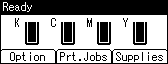
![]() Select [Error Log]
Select [Error Log] ![]() Press [OK]
Press [OK]
![]() Select a type of print jobs.
Select a type of print jobs. ![]() Press [OK]
Press [OK]
![]() Select the error log you want to check.
Select the error log you want to check.
