Remove the jammed paper by following the procedures stated in the animation that appears on the screen.
![]()
If the error message "Paper Misfeed (C)" is displayed, take care not to touch the encoder sheet, the ink tubes, the metal shaft, and the sensors inside the machine when removing misfed paper. Touching these parts may result in loss of print quality or machine failure.
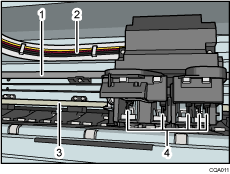
Encoder sheet
Ink tubes
Metal shaft
Sensors
![]() Press the key of the section from where you want to remove the jammed paper.
Press the key of the section from where you want to remove the jammed paper.
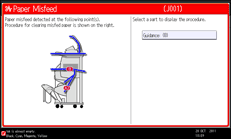
![]() After each step is complete, press [Next]. To go back to the previous step, press [Previous].
After each step is complete, press [Next]. To go back to the previous step, press [Previous].
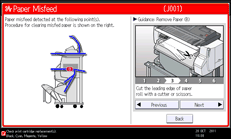
![]() When all jammed paper is removed, restore the machine to the original state.
When all jammed paper is removed, restore the machine to the original state.
![]()
When you remove misfed paper, the machine's internal components may become smeared with ink on the printed side of the misfed paper, causing the reverse side of paper to become dirty. If the reverse side of paper becomes dirty after you remove misfed paper, clean the paper output location and the platen. For details about how to clean the paper output location and the platen, see "Cleaning the Platen", Maintenance and Specifications.
