When printing multiple documents such as handouts for meetings, you can separate sets into order. Collate stores data transmitted from a computer to the machine's memory or hard disk drive.
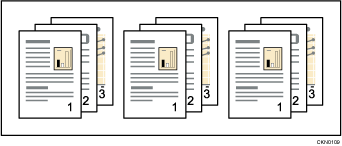
![]()
You can sort up to 1,000 pages, and up to 999 copies.
![]() Click the WordPad menu button in the upper left corner of the window, and then click [Print].
Click the WordPad menu button in the upper left corner of the window, and then click [Print].
![]() In the [Select Printer] list, select the printer you want to use.
In the [Select Printer] list, select the printer you want to use.
![]() Click [Preferences].
Click [Preferences].
![]() Click the [Detailed Settings] tab.
Click the [Detailed Settings] tab.
![]() In the "Menu:" box, click the [Finishing] icon.
In the "Menu:" box, click the [Finishing] icon.
![]() Select [Printer Collate] or [Application Collate] in the "Collate: " list.
Select [Printer Collate] or [Application Collate] in the "Collate: " list.
![]() Click [Collate Details...], and then specify the collate type in the "Collate Type: " list.
Click [Collate Details...], and then specify the collate type in the "Collate Type: " list.
![]() Click [OK].
Click [OK].
![]() In the "Menu:" box, click the [Print Quality] icon.
In the "Menu:" box, click the [Print Quality] icon.
![]() In the "Select Print Quality:" list, select [Speed Priority], [Standard], or [Quality Priority].
In the "Select Print Quality:" list, select [Speed Priority], [Standard], or [Quality Priority].
![]() Change any other print settings if necessary.
Change any other print settings if necessary.
![]() Click [OK].
Click [OK].
![]() Start printing from the application's [Print] dialog box.
Start printing from the application's [Print] dialog box.
![]()
When Collate or rotation is specified in the printer driver, make sure [Application Collate] is not selected. The output may not come out as desired. Specify [Printer Collate] when printing the document.
For details about the paper size and number of sheets supported by the Collate function, see "Specifications", Maintenance and Specifications.
