Copies by erasing a certain color in the image of the original.
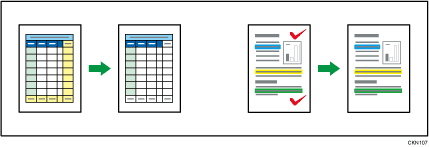
![]() Press [Full Colour].
Press [Full Colour].
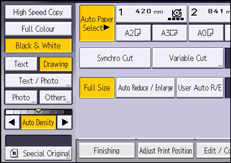
![]() Press [Edit / Colour].
Press [Edit / Colour].
![]() Press [Colour].
Press [Colour].
![]() Press [Erase Colour].
Press [Erase Colour].
![]() Select the color to be erased.
Select the color to be erased.
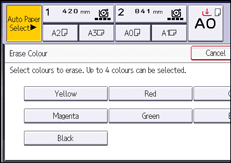
Up to four colors can be erased at the same time.
![]() Press [OK] twice.
Press [OK] twice.
![]() Place the original, and start scanning.
Place the original, and start scanning.
![]()
To cancel the selection, press the selected (highlighted) key.
The full color counter values will increase.
The width of the color to be erased can be adjusted in five levels. When the width of the color is set to [Wider] under [Colour Sensitivity] in User Tools and red has been specified, colors close to orange and purple will be erased. You can change the setting. For details, see Adjust Colour Image
 .
.
