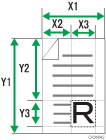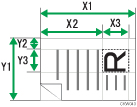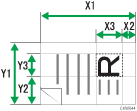If you want to scan only a part of a custom size original, select [Custom Size] as the scan size.
To display the custom size setting screen, on the initial scanner screen, press [Send Settings] > [Scan Size] > [Custom Size] > [Partial Scan].
To scan part of an original, measure Size of Original (X1 and Y1), Start Position (X2 and Y2), and Scan Size (X3 and Y3) on the surface of the original, and then enter those values in the same order on the custom size setting screen.
Measuring methods differ depending on where the original is placed and the orientation it is placed in. For details about how to measure Size of Original (X1 and Y1), Start Position (X2 and Y2), and Scan Size (X3 and Y3) correctly, see "How to measure sizes".
Enter the sizes while referring to "Scan settings on the custom size setting screen".
How to measure sizes
Orientation and placement of original |
Measuring method for scanning the "R" section |
|---|---|
In the |
|
In the |
|
In the |
|
Scan settings on the custom size setting screen
Size of Original (X1 and Y1)
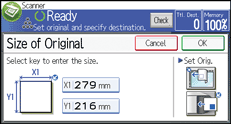
Specify the original's entire size.
Enter the actual values in [X1] and [Y1] while referring to "How to measure sizes", and then press the [
 ] key.
] key.Start Position (X2 and Y2)
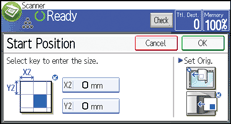
Specify the scanning start position.
Enter the actual values in [X2] and [Y2] while referring to "How to measure sizes", and then press the [
 ] key.
] key.Scan Size (X3 and Y3)
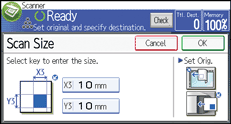
Specify sizes of the scan size you want to scan.
Enter the actual values in [X3] and [Y3] while referring to "How to measure sizes", and then press the [
 ] key.
] key.
![]()
When scanning originals using [Custom Size], you cannot enter specific values in [Size of Original] and [Start Position]. To configure the scan area, specify [Scan Size] and [Start Position] first, and then [Size of Original].
For details about how to place originals, see Setting of Original
 .
.