![]() Press the [Home] key on the top left of the control panel, and press the [Printer] icon on the [Home] screen.
Press the [Home] key on the top left of the control panel, and press the [Printer] icon on the [Home] screen.
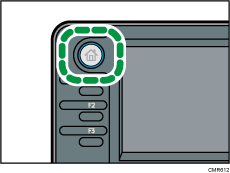
![]() Press the [Print Jobs] tab.
Press the [Print Jobs] tab.
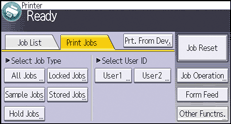
![]() Press [Stored Jobs].
Press [Stored Jobs].
![]() Select the files you want to delete.
Select the files you want to delete.
You can select all the Stored Print files at once by pressing [All Jobs] after selecting a file.
![]() Press [Delete].
Press [Delete].
If you set the password in the printer driver, enter the password to delete.
If multiple print files are selected, and some of these require a password, the machine deletes files correspond to the entered password and files that do not require a password. The number of files to be deleted is displayed on the confirmation screen.
![]() Press [Yes].
Press [Yes].
![]()
You can also delete a Stored Print file from Web Image Monitor. For details, see Web Image Monitor Help.
