This section describes how to connect an Ethernet interface cable to the Gigabit Ethernet port.
![]()
|
![]()
If the main power switch is on, turn it off.
Use the following Ethernet cables.
When using 100BASE-TX/10BASE-T:
Unshielded Twisted Pair Cable (UTP) or Shielded Twisted Pair Cable (STP) and Category type 5 or more
When using 1000BASE-T:
Unshielded Twisted Pair Cable (UTP) or Shielded Twisted Pair Cable (STP) and Category type 5e or more
![]() Attach the supplied ferrite core with the machine to the end of an Ethernet interface cable.
Attach the supplied ferrite core with the machine to the end of an Ethernet interface cable.
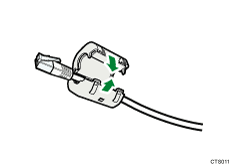
![]() Make sure the main power is switched off.
Make sure the main power is switched off.
![]() Connect the Ethernet interface cable to the Gigabit Ethernet port.
Connect the Ethernet interface cable to the Gigabit Ethernet port.
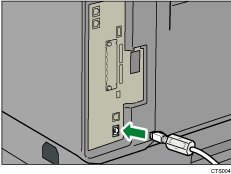
![]() Connect the other end of the Ethernet interface cable to a network connection device such as a hub.
Connect the other end of the Ethernet interface cable to a network connection device such as a hub.
![]() Turn on the main power switch of the machine.
Turn on the main power switch of the machine.
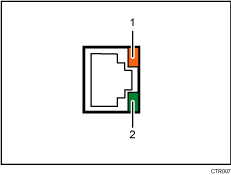
Indicator (orange)
When data is transmitted or received, the LED is lit orange. When data is not transmitted or received, it is turned off.
Indicator (green)
When 10BASE-T, 100BASE-TX, or 1000BASE-T is operating, the LED is lit green. When the machine is not connected to the network, it is turned off.
![]()
Use an Ethernet interface cable that supports "Ethernet Speed". If you select [AutoSelct:Enable 1Gbps] for "Ethernet Speed", use an Ethernet interface cable that supports 1000BASE-T.
For details about how to turn on the main power switch, see "Turning On the Main Power", Getting Started.
For details about installing the printer driver, see "Installing the Printer Driver", Driver Installation Guide.
