You can store and send a document at the same time. You can also just store a document.
The following information can be set for the stored documents as necessary:
User Name
You can set this function if necessary to know who and what departments stored documents in the machine. A user name can be selected from the Address Book or entered manually.
File Name
You can specify a name for a stored document. If you do not specify a name, scanned documents will be automatically assigned names such as "FAX0001" or "FAX0002".
Password
You can set this function so as not to send to unspecified people. A four to eight digit number can be specified as a password.
You can also change the file information after storing files.
![]() Place the original, and then specify the scan settings you require.
Place the original, and then specify the scan settings you require.
Specify the "Original Orientation" setting correctly. If you do not, the top/bottom orientation of the original will not be displayed correctly in the preview.
For details about the setting, see Setting the Original Orientation![]() .
.
![]() Press [Send Settings].
Press [Send Settings].
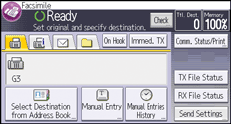
![]() Press [
Press [![]() ] four times, and then press [Store File].
] four times, and then press [Store File].
![]() Select [Store to HDD] or [Store to HDD
Select [Store to HDD] or [Store to HDD ![]() Send].
Send].
Select [Store to HDD] to store documents.
Select [Store to HDD ![]() Send] to send documents after they are stored.
Send] to send documents after they are stored.
![]() Set the user name, file name, and password as necessary.
Set the user name, file name, and password as necessary.
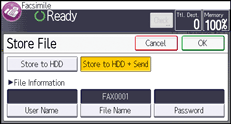
User Name
Press [User Name], and then select a user name. To specify an unregistered user name, press [Manual Entry], and then enter the name. After specifying a user name, press [OK].
File Name
Press [File Name], enter a file name, and then press [OK].
Password
Press [Password], enter a password using the number keys, and then press [OK]. Re-enter the password for confirmation, and then press [OK].
![]() Press [OK] twice.
Press [OK] twice.
![]() If you have selected [Store to HDD
If you have selected [Store to HDD ![]() Send], specify the receiver.
Send], specify the receiver.
![]() Press the [Start] key.
Press the [Start] key.
![]()
Depending on the security settings, [Access Privileges] might be displayed instead of [User Name]. For details about setting [Access Privileges], see Specifying Access Privileges When Storing Files
 .
.For details about text entry, see "Entering Text", Getting Started.
