This section explains how to specify the access privileges and then store a file in the Document Server.
![]() Place the original, and then specify the scan settings you require.
Place the original, and then specify the scan settings you require.
Specify the "Original Orientation" setting correctly. If you do not, the top/bottom orientation of the original will not be displayed correctly in the preview.
For details about the setting, see Setting the Original Orientation![]() .
.
![]() Press [Send Settings].
Press [Send Settings].
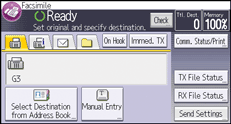
![]() Press [
Press [![]() ] four times, and then press [Store File].
] four times, and then press [Store File].
![]() Select [Store to HDD] or [Store to HDD
Select [Store to HDD] or [Store to HDD ![]() Send].
Send].
Select [Store to HDD ![]() Send] to send documents after they are stored.
Send] to send documents after they are stored.
Select [Store to HDD] to store documents.
![]() Press [Access Privileges].
Press [Access Privileges].
![]() Press [New Program].
Press [New Program].
![]() Select the users or groups you want to assign permission to.
Select the users or groups you want to assign permission to.
You can select more than one user.
By pressing [All Users], you can select all the users.
![]() Press [OK].
Press [OK].
![]() Select the user who you want to assign access permission to, and then select the permission, and then press [OK].
Select the user who you want to assign access permission to, and then select the permission, and then press [OK].
Select the access permission from [Read-only], [Edit], [Edit/Delete], or [Full Control].
![]() Press [Exit].
Press [Exit].
![]() Set the file name and password as necessary.
Set the file name and password as necessary.
![]() Press [OK] twice.
Press [OK] twice.
![]() If you have selected [Store to HDD
If you have selected [Store to HDD ![]() Send], specify the receiver.
Send], specify the receiver.
![]() Press the [Start] key.
Press the [Start] key.
