To make copies of originals, place them on the exposure glass or in the ADF.
When placing the original on the exposure glass, start with the first page to be copied. When placing the original in the ADF, place them so that the first page is on the top.
![]() (mainly Europe and Asia)
(mainly Europe and Asia)
About placing the original on the exposure glass, see Paper Specifications and Adding Paper for details![]() .
.
![]() (mainly North America)
(mainly North America)
About placing the original on the exposure glass, see Paper Specifications and Adding Paper for details![]() .
.
About placing the original in the ADF, see Paper Specifications and Adding Paper for details![]() .
.
To copy onto paper other than plain paper, specify the paper type in User Tools according to the weight of the paper you are using. For details, see "System Settings", Connecting the Machine/ System Settings.
![]() Press the [Home] key on the top left of the control panel, and press the [Copier] icon on the [Home] screen.
Press the [Home] key on the top left of the control panel, and press the [Copier] icon on the [Home] screen.
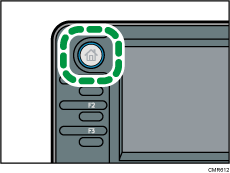
![]() Make sure no previous settings remain.
Make sure no previous settings remain.
When there are previous settings remaining, press the [Reset] key.
![]() Place the originals.
Place the originals.
![]() Make desired settings.
Make desired settings.
![]() Enter the number of copies with the number keys.
Enter the number of copies with the number keys.
The maximum copy quantity that can be entered is 999.
![]() Press the [Start] key.
Press the [Start] key.
When placing the original on the exposure glass, press the [![]() ] key after all originals are scanned. Some functions such as Batch mode may require that you press the [
] key after all originals are scanned. Some functions such as Batch mode may require that you press the [![]() ] key when placing originals in the ADF. Follow the messages that appear on screen.
] key when placing originals in the ADF. Follow the messages that appear on screen.
![]() When the copy job is finished, press the [Reset] key to clear the settings.
When the copy job is finished, press the [Reset] key to clear the settings.
![]()
The login screen is displayed when the user authentication setting is specified. You need to log in to use the machine. For details about how to log in, see "When the Authentication Screen is Displayed", Getting Started. After logging in the machine, be sure to log out of it to prevent unauthorized usage.
To stop the machine during a multi-copy run, press the [Stop] key.
To cancel all copy functions and return the machine to the default condition, press the [Reset] key.
For details about the keys that appear on the initial copy screen, see "How to Use the [Copier] Screen", Getting Started.
Do not use OHP transparencies for color copying.
You can change the maximum copy quantity under [Max. Copy Quantity] in User Tools. For details, see General Features
 .
.
