The print time of the Hold Print files stored in the printer can be changed using the control panel. You can also set or cancel the print time of a Hold Print file.
![]() Press the [Printer] icon on the [Home] screen.
Press the [Printer] icon on the [Home] screen.
For details about how to access the [Home] screen, see How to Use the [Home] Screen![]() .
.
![]() Press the [Print Jobs] tab.
Press the [Print Jobs] tab.
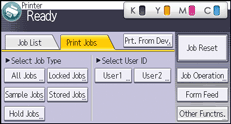
![]() Press [Hold Jobs].
Press [Hold Jobs].
![]() Select the Hold Print file that you want to change the print time.
Select the Hold Print file that you want to change the print time.
![]() Press [Other Settngs].
Press [Other Settngs].
![]() Press [Set Prt.Tm.].
Press [Set Prt.Tm.].
![]() Enter the print time using the number keys.
Enter the print time using the number keys.
To cancel the print time, press [Cancel].
![]() Press [OK].
Press [OK].
![]()
You can also change, add, or cancel the print time specified for a Hold Print file from Web Image Monitor. For details, see Web Image Monitor Help.
