![]()
Do not obstruct the ventilation holes by placing objects near or against them. If the printer overheats, a malfunction might occur.
Front and right view
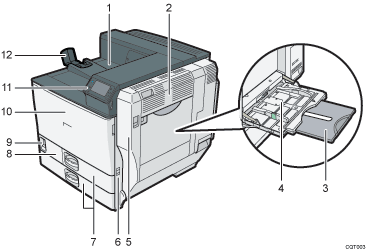
Standard output tray
Printed pages are output here.
Upper right cover
Open this cover to remove jammed paper.
Bypass tray extension
When loading paper larger than A4
 , pull out the bypass tray extension. For details about the sizes and types of paper that can be used, see Supported Paper for Each Input Tray
, pull out the bypass tray extension. For details about the sizes and types of paper that can be used, see Supported Paper for Each Input Tray .
.Bypass tray
Up to 100 sheets of plain paper can be loaded.
Right cover (Duplex unit)
Open this cover to replace the fusing unit and transfer roller, or to remove jammed paper.
Handle
Pull out this handle when lifting the printer.
Tray 1, Tray 2
Up to 550 sheets of plain paper can be loaded in each tray.
Front lower cover
Open this cover when replacing the waste toner bottle.
If the “
 Waste Toner Bottle is full.” message appears on the display, replace the waste toner bottle.
Waste Toner Bottle is full.” message appears on the display, replace the waste toner bottle.Power switch
Use this switch to turn the power on or off.
Perform the shutdown procedure before turning the power off. For details about how to shut down the printer, see Turning Off the Power
 .
.Front cover
Open this when replacing the toner, black drum unit/color drum units or transfer unit.
Control panel
See Guide to the Names and Functions of the Printer's Control Panel
 .
.Paper support
Extend the paper support when printing on paper larger than A3
 .
.
Rear and left view
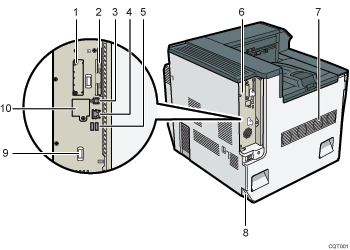
Optional interface board slot
Optional interface boards can be inserted.
Insert an optional wireless LAN interface board or IEEE 1284 interface board.
Expansion card slots
Remove the cover to install SD cards.
USB port B
Use a USB cable to connect the printer to a host computer.
Ethernet port
Use a network interface cable to connect the printer to a network.
USB port A
Connect external devices such as a digital camera, a card authentication device, etc.
Controller board
Slide this out to install options such as the SDRAM module, hard disk, or Gigabit Ethernet board.
Ventilator
Releases heat from internal components to prevent overheating. Do not place objects against or near these holes. Doing so might result in printer malfunction.
Power connector
Connect the power cord to the printer. Insert the other end into an electrical outlet.
Handle
Hold this handle when pulling out the controller board.
Optional Gigabit Ethernet board port
By removing this cover and installing the optional Gigabit Ethernet board, you can connect an Ethernet cable to the port on the Gigabit Ethernet board.
Interior
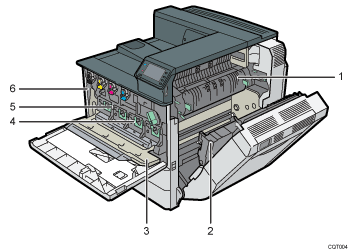
Fusing unit
Replace the fusing unit when the following message appears:
“Replacement of Fusing Unit is now necessary. Replace Fusing Unit.”
Replace the fusing unit and the transfer roller together.
Transfer roller
Replace the transfer roller when the following message appears:
“Replacement of Fusing Unit is now necessary. Replace Fusing Unit.”
Replace the transfer roller and the fusing unit together.
Inner cover
Open this cover when replacing the black drum unit/color drum units or transfer unit.
Black drum unit / Color drum units
From the left, the drum units are installed in the order of black (K), yellow (Y), magenta (M), and cyan (C). Replace the relevant black drum unit/color drum units when the following message appears:
“Replacement of Color Photoconductor Unit is now necessary. Replace Color Photoconductor Unit.”
“Replacement of Black Photoconductor Unit is now necessary. Replace Black Photoconductor Unit.”
Transfer unit
Replace the transfer unit when the following message appears:
“Replacement of Transfer Unit is now necessary. Replace Transfer Unit.”
Toner
From the left, the toner is installed in the order of black (K), yellow (Y), magenta (M), and cyan (C).
Replace the relevant toner when the following message appears:
“
 No toner. Replace Toner Cartridge.”
No toner. Replace Toner Cartridge.”
