The printer comes equipped with 512 MB of memory. This can be expanded to a maximum of 1.5 GB.
![]() Turn the printer off and unplug the power cord.
Turn the printer off and unplug the power cord.
![]() Remove the screws securing the controller board.
Remove the screws securing the controller board.
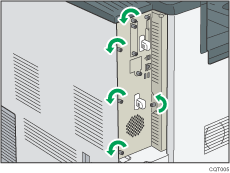
The removed screws will be used to secure the controller board again later.
![]() Holding the handle, carefully pull out the controller board.
Holding the handle, carefully pull out the controller board.
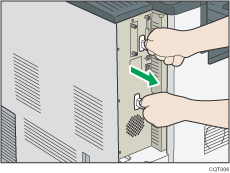
Slide the controller board completely out and place it on a flat surface such as a table.
![]() Install the SDRAM module in the indicated position.
Install the SDRAM module in the indicated position.
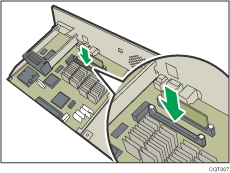
There are two SDRAM slots. A 512 MB SDRAM module is installed in the outer slot. When installing an expansion SDRAM module, install the module in the free, inner slot.
![]() Align the notch on the SDRAM module with the slot, and then carefully push in the SDRAM module perpendicularly.
Align the notch on the SDRAM module with the slot, and then carefully push in the SDRAM module perpendicularly.
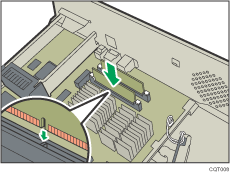
![]() Press the SDRAM module straight down until it clicks into place.
Press the SDRAM module straight down until it clicks into place.
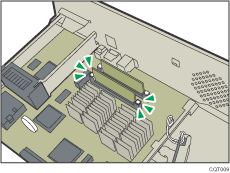
![]() When also installing the hard disk, install it before returning the controller board to the printer.
When also installing the hard disk, install it before returning the controller board to the printer.
For instructions about installing the hard disk, see Installing the hard disk![]() .
.
![]() Fit the controller board into the printer, and push it carefully in until it stops.
Fit the controller board into the printer, and push it carefully in until it stops.
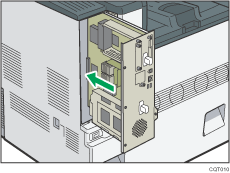
Push it firmly into the printer using the handle. The printer may malfunction if the controller board is not properly installed.
![]() Fasten the controller board to the printer using the screws.
Fasten the controller board to the printer using the screws.
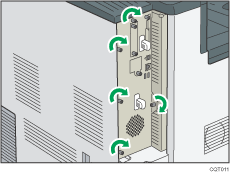
![]()
Confirm that the SDRAM module was correctly installed by printing the configuration page. Check that the total memory value is shown in "Total Memory" on the configuration page. For information about printing the configuration page, see Test Printing
 .
.The table below shows the total SDRAM module capacities.
Standard
Extended
Total
512 MB
512 MB
1 GB
512 MB
1 GB
1.5 GB
If the SDRAM module was not installed properly, repeat the procedure from the beginning. If it cannot be installed correctly even after reattempting installation, contact your sales or service representative.
Re-Install the controller board carefully. For details, see Cautions When Re-installing the Controller Board
 .
.To use the installed SDRAM module, configure the printer options in "Accessories" in the printer driver. For details about opening "Accessories", see "Configuring Option Settings for the Printer", Driver Installation Guide.
