In the following example procedure, paper is loaded into Tray 2.
![]()
Check the paper edges are aligned at the right side.
Slide the side fences until they are aligned with the sides of the paper, and then re-lock the side fences. If there is space between the side fences and the paper, it may cause the image to be misaligned or thin paper may wrinkle.
When loading a low number of sheets, be sure not to squeeze the side fences in too tightly. If the side fences are squeezed too tightly against the paper, the edges may crease, thin paper may wrinkle, or the paper may be misfed.
If a paper tray is pushed vigorously when putting it back into place, the position of the tray's side fences may slip out of place.
![]() Carefully pull out the paper tray until it stops.
Carefully pull out the paper tray until it stops.
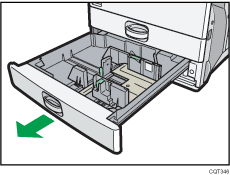
![]() Release the lock on the side fences.
Release the lock on the side fences.
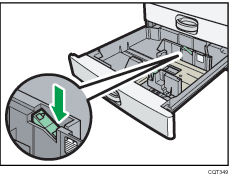
![]() While pressing down the release lever, slide the side fences outward.
While pressing down the release lever, slide the side fences outward.
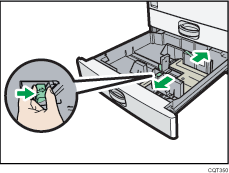
![]() Slide the end fence outward.
Slide the end fence outward.
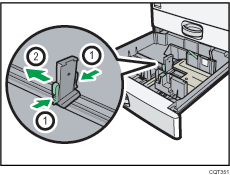
Pinch the release levers of the end fence.
Slide the end fence outward.
![]() Square the paper and load it print side up.
Square the paper and load it print side up.
Do not stack paper over the limit mark.
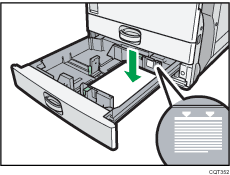
![]() Align the back and side fences gently against the paper you loaded.
Align the back and side fences gently against the paper you loaded.
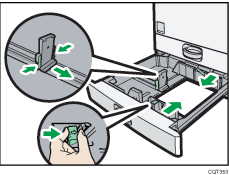
![]() Re-lock the side fences.
Re-lock the side fences.
![]() Carefully push the paper tray fully in.
Carefully push the paper tray fully in.
![]() Check the paper size on the display.
Check the paper size on the display.
![]()
You can load envelopes in the paper trays. Envelopes must be loaded in a specific orientation. For details, see Loading Envelopes
 .
.
