This section explains how to connect an Ethernet interface cable to the Gigabit Ethernet port.
![]()
|
![]()
If the main power switch is on, turn it off.
Use the following Ethernet cables.
When using 100BASE-TX/10BASE-T:
 (mainly Europe and Asia)
(mainly Europe and Asia)Unshielded Twisted Pair Cable (UTP) or Shielded Twisted Pair Cable (STP) and Category type 5 or more
 (mainly North America)
(mainly North America)Shielded Twisted Pair Cable (STP) and Category type 5 or more
When using 1000BASE-T:
 (mainly Europe and Asia)
(mainly Europe and Asia)Unshielded Twisted Pair Cable (UTP) or Shielded Twisted Pair Cable (STP) and Category type 5e or more
 (mainly North America)
(mainly North America)Shielded Twisted Pair Cable (STP) and Category type 5e or more
![]() Attach the supplied ferrite core at the Gigabit Ethernet cable.
Attach the supplied ferrite core at the Gigabit Ethernet cable.
![]() (mainly Europe and Asia)
(mainly Europe and Asia)
Make a loop 10 cm (4.2 inch) (1) from the end of the Ethernet cable and attach the included ferrite core to the loop as shown. Attach one more ferrite core at the printer end of the Ethernet cable.
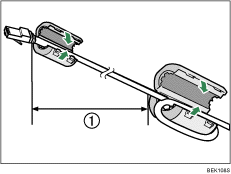
![]() (mainly North America)
(mainly North America)
Skip this step and proceed to Step 2.
![]() Make sure the power is switched off.
Make sure the power is switched off.
![]() Connect the Ethernet interface cable to the Gigabit Ethernet port.
Connect the Ethernet interface cable to the Gigabit Ethernet port.
![]() (mainly Europe and Asia)
(mainly Europe and Asia)
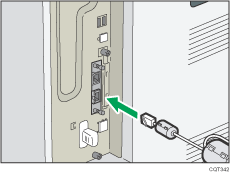
![]() (mainly North America)
(mainly North America)
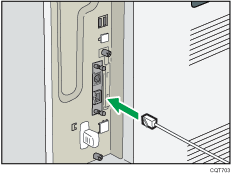
![]() Connect the other end of the Ethernet interface cable to a network connection device such as a hub.
Connect the other end of the Ethernet interface cable to a network connection device such as a hub.
![]() Turn on the main power switch of the printer.
Turn on the main power switch of the printer.
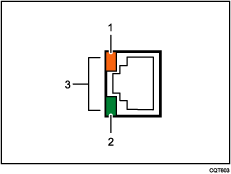
Indicator (orange)
When 100BASE-TX is operating, the LED is lit orange. When 10BASE-T is operating or the printer is not connected to the network, it is turned off.
Indicator (green)
When 10BASE-T is operating, the LED is lit green. When 100BASE-TX is operating or the printer is not connected to the network, it is turned off.
Indicators (both orange and green)
When 1000BASE-T is operating, both LEDs are lit.
![]()
Use an Ethernet interface cable that supports "Ethernet Speed". If you select [Auto Select] for "Ethernet Speed", use an Ethernet interface cable that supports 1000BASE-T.
Check the type of the plug before connecting.
Do not pull the connected cable forcefully. Make sure the cable is properly connected. Otherwise, it might become disconnected or somebody might trip on it.
Using a cable with some connectors or converters may result in an improper connection.
For details about how to turn on the main power switch, see Turning Off the Power
 .
.For details about installing the printer driver, see "Installing the Printer Driver for a Network Connection", Driver Installation Guide.
