Basic Operation for Scan to E-mail/FTP/Folder
This section describes the basic operation for sending scanned files via e-mail, to an FTP server, or to a computer, depending on the specified destination.
![]()
When using the Scan to E-mail, Scan to FTP or Scan to Folder function, you must first register the destination in the address book. For details about registering destinations, see Address Book
 .
.When using the Scan to E-mail, you must specify the name of the sender. For details, see Specifying the E-mail Sender
 .
.
![]() Press the [Scanner] key.
Press the [Scanner] key.
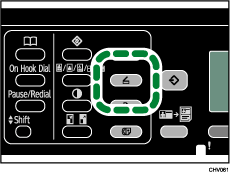
Confirm that “Set original, specify dest.” is shown on the screen.
![]() Place the original on the exposure glass or in the ADF.
Place the original on the exposure glass or in the ADF.
For details about placing originals, see Placing Originals![]() .
.
![]() Press the [Address Book] key.
Press the [Address Book] key.
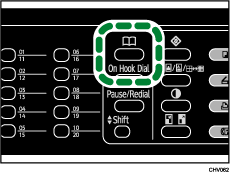
![]() Search for the desired destination by pressing the [
Search for the desired destination by pressing the [![]() ] or [
] or [![]() ] key to scroll the address book, and then press the [OK] key.
] key to scroll the address book, and then press the [OK] key.
For details about specifying the scan destination, see Specifying the scan destination![]() .
.
![]() Press the [B&W Start] or [Color Start] key.
Press the [B&W Start] or [Color Start] key.
To scan in color, set [Original Type] to [Full Color: Text/Photo] in [Options].
To scan in black and white, set [Original Type] to anything except [Full Color: Text/Photo] in [Options].
To cancel scanning, press the [Clear/Stop] key.
When using the exposure glass, place the next original on the exposure glass, and then press the [B&W Start] or [Color Start] key. Repeat this step until all originals are scanned.
When all originals have been scanned, press [#] to start sending the scanned file.
![]()
For details about specifying the scan settings, see Specifying the Scan Settings
 .
.

