Copying Both Sides of an ID Card onto One Side of Paper
This section explains how to copy the front and back sides of an ID card, or other small document, onto one side of a sheet of paper.
When copying onto A4 size paper, you can copy documents that are smaller than A5 size. Likewise, when copying onto a Letter (81/2 × 11) size paper, you can copy documents that are smaller than Half Letter (81/2 × 51/2) size.
![]()
This function is only available when the original is set on the exposure glass, not when it is set in the ADF.
To use this function, the paper size used for printing copies must be set to A4 or Letter (81/2 × 11).
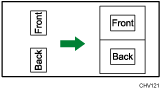
![]() Press the [Copy] key.
Press the [Copy] key.
![]() Press the [ID Card Copy] key.
Press the [ID Card Copy] key.
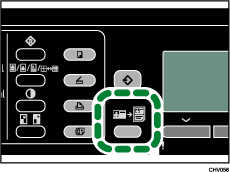
![]() When placing the original on the exposure glass, make sure the side to be scanned is facing down.
When placing the original on the exposure glass, make sure the side to be scanned is facing down.
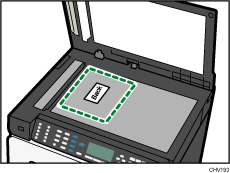
![]() Load the card within the area indicated below.
Load the card within the area indicated below.
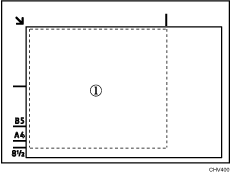
![]() Press the [B&W Start] or [Color Start] key.
Press the [B&W Start] or [Color Start] key.
A message prompting you to place the original so that the side to be scanned is facing up on the exposure glass appears on the display.
![]() Within 60 seconds, place the original on the exposure glass so that the side to be scanned is facing up. After doing this, press the [B&W Start] or [Color Start] key again.
Within 60 seconds, place the original on the exposure glass so that the side to be scanned is facing up. After doing this, press the [B&W Start] or [Color Start] key again.
Use the same key ([B&W Start] or [Color Start]) for both sides.
![]()
Regardless of the machine's reduction or enlargement ratio setting, an ID card copy will always be made at 100%.
[ID Card Copy] is enabled, the following functions cannot be used: [2Sd/Comb], [Sort], [Reduce/Enlarge], [Printing Order], or [Ejection Method] functions.

