![]()
Use A4

 or 81/2 × 11
or 81/2 × 11
 size OHP transparencies, and specify their size.
size OHP transparencies, and specify their size.When you load OHP transparencies, check the front and back of the sheets, and place them correctly.
When printing onto OHP transparencies, remove printed sheets one by one.
![]() Press the [User Tools/Counter] key.
Press the [User Tools/Counter] key.
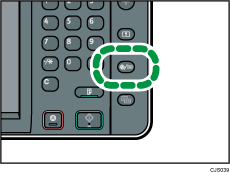
![]() Press [Tray Paper Settings].
Press [Tray Paper Settings].
![]() Press [
Press [![]() Next].
Next].
![]() Press [Paper Type: Bypass Tray].
Press [Paper Type: Bypass Tray].
![]() Select the proper items, according to the paper type you want to set.
Select the proper items, according to the paper type you want to set.
Press [OHP (Transparency)] on the [Paper Type] area when loading OHP transparencies.
To load thick paper, press [Do not Display] on the [Paper Type] area, and then select the appropriate paper thickness in the [Paper Thickness] area.

![]() Press [OK].
Press [OK].
![]() Press the [User Tools/Counter] key.
Press the [User Tools/Counter] key.
![]()
We recommend that you use specified OHP transparencies.
For details about paper thickness, see "System Settings", Connecting the Machine/ System Settings.
