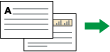Copies two 1-sided pages or one 2-sided page onto a 2-sided page. During copying, the image is shifted to allow for the binding margin.
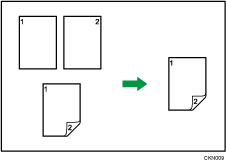
There are two types of Duplex.
1 Sided ![]() 2 Sided
2 Sided
Copies two 1-sided pages on one 2-sided page.
2 Sided ![]() 2 Sided
2 Sided
Copies one 2-sided page on one 2-sided page.
The resulting copy image will differ according to the orientation in which you place your originals (![]() or
or ![]() ).
).
Original orientation and completed copies
To copy on both sides of the paper, select the original and copy orientation according to how you want the printout to appear.
Original |
Placing originals |
Original Orientation |
Orientation |
Copy |
|---|---|---|---|---|
|
|
|
Top to Top |
|
|
|
|
Top to Bottom |
|
|
|
|
Top to Top |
|
|
|
|
Top to Bottom |
|
![]() Press [Dup./Combine/Series].
Press [Dup./Combine/Series].
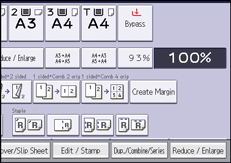
![]() Make sure that [Duplex] is selected. If [Duplex] is not selected, press [Duplex].
Make sure that [Duplex] is selected. If [Duplex] is not selected, press [Duplex].
![]() Select [1 Sided
Select [1 Sided ![]() 2 Sided] or [2 Sided
2 Sided] or [2 Sided ![]() 2 Sided] according to how you want the document to be output.
2 Sided] according to how you want the document to be output.
To change the original or copy orientation, press [Orientation].
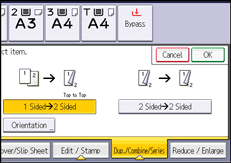
![]() Press [OK].
Press [OK].
![]() Place the originals, and then press the [Start] key.
Place the originals, and then press the [Start] key.
![]()
You cannot use the following copy paper with this function:
Translucent paper
Label paper (adhesive labels)
OHP transparencies
Postcards
Tab stock
Thick paper
When an odd number of originals are placed in the ADF, the back of the last page of copied paper is blank.
Front and back image quality of copies may differ.
You can also select [1 Sided
 2 Sided] or [2 Sided
2 Sided] or [2 Sided  2 Sided] directly by pressing the function key. In that case, proceed to step 5.
2 Sided] directly by pressing the function key. In that case, proceed to step 5.For details about the sizes, orientations, and weights of paper that can be used in the Duplex function, see "Specifications for the Main Unit", Maintenance and Specifications.
You can specify the margins under [Edit] in User Tools. For details, see Edit
 .
.