You can print a document stored in the Document Server using the Connect Print function.
Operate the machine in which the document you want to print is stored.
![]() Press the [Home] key on the top left of the control panel, and press the [Document Server] icon on the [Home] screen.
Press the [Home] key on the top left of the control panel, and press the [Document Server] icon on the [Home] screen.
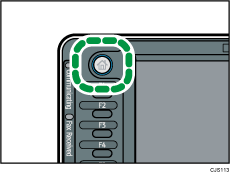
![]() Select a document to be printed.
Select a document to be printed.
![]() When printing two or more documents at a time, repeat step 2.
When printing two or more documents at a time, repeat step 2.
![]() When specifying printing conditions, press [To Printing Screen], and then configure print settings.
When specifying printing conditions, press [To Printing Screen], and then configure print settings.
![]() Press [Connect Print].
Press [Connect Print].
The key is highlighted and the two machines are connected.
![]() Enter the number of copies with the number keys.
Enter the number of copies with the number keys.
The maximum quantity that can be entered is 999.
![]() Press the [Start] key on the main machine.
Press the [Start] key on the main machine.
The main machine begins printing using data stored in the Document Server. Printing on the sub-machine starts after the data is transferred from the main machine.
![]()
The number of print sets might differ on the main and sub machines.
Both machines may not finish printing at the same time.
Pressing [Back to File List] restores the document selection screen.
For details about the Document Server, see Storing Data
 .
.
