You can insert a blank designation sheet before or after a specified page.
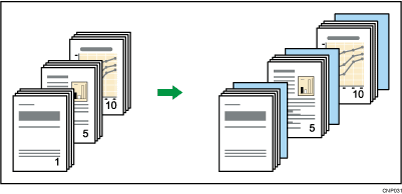
Before using this function, select the tray for designation sheets under [Tray Paper Settings] in User Tools. For details, see "System Settings", Connecting the Machine/ System Settings.
![]() Press [Cover/Slip Sheet].
Press [Cover/Slip Sheet].
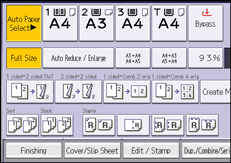
![]() Press [Designate / Chapter].
Press [Designate / Chapter].
![]() Press [Insert Sheet].
Press [Insert Sheet].
![]() Press the key to select the chapter number.
Press the key to select the chapter number.
To select chapters 11 to 20, press [11–20].
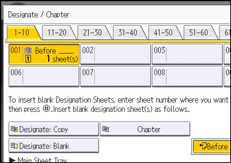
![]() Select the designation sheet tray that contains the paper for the designation sheets.
Select the designation sheet tray that contains the paper for the designation sheets.
Up to 100 locations can be specified.
![]() Select [Before] or [After], and then enter the page number with the number keys.
Select [Before] or [After], and then enter the page number with the number keys.
Press [Before] to insert sheets before the desired page.
Press [After] to insert sheets after the desired page.
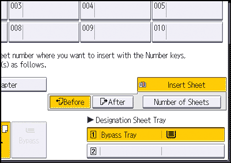
![]() Press [Number of Sheets].
Press [Number of Sheets].
![]() Enter the number of sheets you want to insert with the number keys, and then press the [
Enter the number of sheets you want to insert with the number keys, and then press the [![]() ] key.
] key.
![]() To specify another location where to insert sheets, repeat steps 4 to 8.
To specify another location where to insert sheets, repeat steps 4 to 8.
![]() Select the main sheet tray that contains the paper to copy the originals.
Select the main sheet tray that contains the paper to copy the originals.
![]() Press [OK] twice.
Press [OK] twice.
![]()
The designation sheets should be the same size and orientation as the main sheets.
