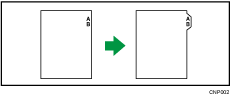
For details about the optional units required for this function, see "Functions Requiring Optional Configurations", Getting Started.
![]()
The Duplex function cannot be used with tab stock. If the Duplex function is specified, press [1 sided
 2 sided:TtoT] to cancel the setting.
2 sided:TtoT] to cancel the setting.
The tab stock can be loaded in trays 2 and 3. Load the tab stock with the side to be copied facing down. For details about how to load tab stock on paper trays, see "Loading Tab Stock into Trays 2 and 3", Paper Specifications and Adding Paper. Tab stock is fed starting from the top tab.
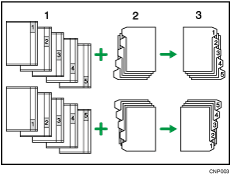
Originals
Tab Stock
Copies
Before using this function, specify the size of tab stock under [Tray Paper Size] in User Tools. The sizes that can be used are A4![]() , 81/2 × 11
, 81/2 × 11![]() , and 81/2 × 14
, and 81/2 × 14![]() . Also, select [Tab Stock] and specify the position of the index tab under [Paper Type] in User Tools.
. Also, select [Tab Stock] and specify the position of the index tab under [Paper Type] in User Tools.
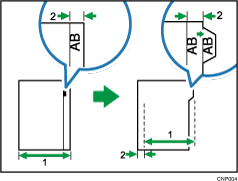
Original width
Index width
For details, see "System Settings", Connecting the Machine/ System Settings.
![]() Select the paper tray where the tab stock is loaded.
Select the paper tray where the tab stock is loaded.
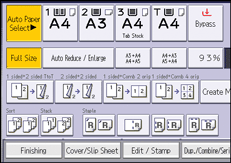
![]() Place the originals, and then press the [Start] key.
Place the originals, and then press the [Start] key.
![]()
Check the position of the index tab to avoid cropping the image. If the image extends beyond the index tab, the backs of sheets may get soiled with toner.
When a paper jam has occurred, check the order of originals and tab stock, and then restart copying.
