Error & Status Messages on the Display Panel
Messages/Second messages |
Descriptions and Solutions |
|---|---|
ASIC Error |
An ASIC (application-specific integrated circuit) error has occurred. Turn off the main power switch, and back on again. If the message appears again, contact your sales or service representative. |
Cannot detect selected paper size. Set ### paper, then press [OK]. |
Printing on paper with a size undetectable by the machine has been requested. Set an appropriate amount of paper in the Paper Feed Tray, and then press [OK]. Inconsistencies in the size of paper from the Paper Feed Tray will be ignored and printing will be performed. Press [Job Reset] to stop printing. “###” in the message represents a paper size. |
Controller Error |
An error has occurred in printer controller unit. Turn off the main power switch, and back on again. If the message appears again, contact your sales or service representative. |
Master processing... |
The master is being made. |
NIC Error |
An error has occurred in network card. Turn the main power switch off, wait a few moments, and then turn it back on. If the message reappears, contact your sales or service representative. |
NVRAM Error |
An error has occurred in the memory unit. Turn the main power switch off, wait a few moments, and then turn it back on. If the message reappears, contact your sales or service representative. |
Printing... |
Data is being printed. Wait until the job is finished. |
Processing |
Data is being printed. Wait until the job is finished. |
Resetting Job... |
Wait until the job is finished. |
RAM Error |
An error has occurred in the memory unit. Turn off the main power switch, and back on again. If the message appears again, contact your sales or service representative. |
ROM Error |
The ROM inside the printer is abnormal. Contact your sales or service representative. |
Selected paper size is unavailable. Press [Master Making] to continue as is, or set ###### paper, then press [OK] |
The specified paper size has not been set. Set an appropriate amount of paper, and then press [OK]. “######” in the message represents a paper size. |
Set ###### paper, then press [OK]. |
No paper in the paper feed tray. After setting ###### paper in the paper feed tray, press [OK] to continue. “######” in the message represents a paper size. |
USB Error |
An error has occurred in the USB interface. Turn off the main power switch, and back on again. If the message appears again, contact your sales or service representative. |
Waiting... |
Waiting for data from the computer. Wait until the job is finished. |
CPU Error |
Turn off the main power switch, and back on again. If the message appears again, contact your sales or service representative. |
SD Card Error |
Turn off the main power switch, and back on again. If the message appears again, contact your sales or service representative. |