Changing the LPR port setting
Using Windows XP as an example, this section explains how to change the LPR port setting.
![]() In the [Printers and Faxes] window, click the icon of the printer you want to use. On the [File] menu, click [Properties].
In the [Printers and Faxes] window, click the icon of the printer you want to use. On the [File] menu, click [Properties].
Under Windows Vista and Windows Server 2008, click the icon of the printer you want to use in the [Printers] window.
Under Windows 7 and Windows Server 2008 R2, right-click the icon of the printer you want to use in the [Devices and Printers] window, and then click [Printer properties].
![]() Click the [Ports] tab, and then click [Add Port].
Click the [Ports] tab, and then click [Add Port].
![]() Click [LPR Port], and then click [New Port].
Click [LPR Port], and then click [New Port].
![]() In the [Name or address of server providing lpd] box, enter the printer's IP address.
In the [Name or address of server providing lpd] box, enter the printer's IP address.
![]() In the [Name of printer or print queue on that server] box, enter “lp”, and then click [OK].
In the [Name of printer or print queue on that server] box, enter “lp”, and then click [OK].
![]() Close the printer port dialog box.
Close the printer port dialog box.
![]() Check the location for the selected printer, and click [Close].
Check the location for the selected printer, and click [Close].