Specifying the LDAP Address Search Conditions
LDAP address search allows you to retrieve addresses from the server when using the scanner or fax functions.
To search for specific destinations from the programmed LDAP servers, you can configure search conditions using the control panel.
![]()
To configure the search conditions, [LDAP Search] must be enabled under the LDAP server settings of Web Image Monitor.
![]() Press the [Scanner] key or [Facsimile] key.
Press the [Scanner] key or [Facsimile] key.
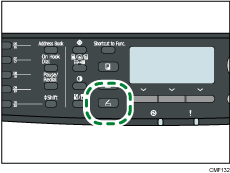
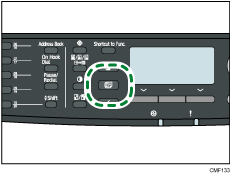
![]() Press the [Address Book] key.
Press the [Address Book] key.
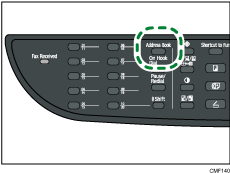
![]() Press the [
Press the [![]() ][
][![]() ] keys to select [Search LDAP], and then press the [OK] key.
] keys to select [Search LDAP], and then press the [OK] key.
![]() To select a specific LDAP server, press the [
To select a specific LDAP server, press the [![]() ][
][![]() ] keys to select [Select Server], and then press the [OK] key.
] keys to select [Select Server], and then press the [OK] key.
![]() Press the [
Press the [![]() ][
][![]() ] keys to select the desired LDAP server, and then press the [OK] key.
] keys to select the desired LDAP server, and then press the [OK] key.
![]() To specify specific search conditions, press the [
To specify specific search conditions, press the [![]() ][
][![]() ] keys to select [Search Condition], and then press the [OK] key.
] keys to select [Search Condition], and then press the [OK] key.
![]() Press the [
Press the [![]() ][
][![]() ] keys to scroll through the list of search options, press [
] keys to scroll through the list of search options, press [![]() ] to select the desired item, and then press the [OK] key.
] to select the desired item, and then press the [OK] key.
You can select [Identification Name], [Email Address], [Fax Number], [Company Name], [Department Name], or any other item you have defined in [Key Display (Optional)] under “Search Options” using Web Image Monitor.
To deselect a search option, press [![]() ] again.
] again.
![]() Enter a string of characters that will be used for searching using the number keys, and then press the [OK] key.
Enter a string of characters that will be used for searching using the number keys, and then press the [OK] key.
![]() Press the [
Press the [![]() ][
][![]() ][
][![]() ][
][![]() ] keys to select the search criteria, and then press the [OK] key.
] keys to select the search criteria, and then press the [OK] key.
[Include]: Search for strings that include the specified string.
Example: To search for “ABC”, enter “A”, “B”, or “C”.
[First Word]: Search for strings that start with the specified string.
Example: To search for “ABC”, enter “A”.
[Exact Match]: Search for strings that fully match the specified string.
Example: To search for “ABC”, enter “ABC”.
[Exclude]: Search for strings that do not include the specified string.
Example: To search for “ABC”, enter “D”.
[Last Word]: Search for strings that end with the specified string.
Example: To search for “ABC”, enter “C”.
[Fuzzy Search]: Search for strings that are close to the specified string.
The result of fuzzy search depends on the search method implemented in the LDAP server.
To specify more search options, return to step 7.
![]() Press the [User Tools] key to return to the initial screen.
Press the [User Tools] key to return to the initial screen.
![]()
If you perform LDAP address search without any specific search conditions, the search result will contain all destinations registered in the LDAP servers.
![]()
For details about entering characters, see Entering Characters
 .
.For details about LDAP server settings of Web Image Monitor, see Configuring the LDAP Server Settings
 .
.

