Adjusting Printing Position
You can adjust the printing position of each tray. Use the following procedure to adjust the printing position.
![]()
A test page for checking the printing position will be output from the tray specified as a priority tray for [Printer] in [Paper Tray Priority] under system settings. Check that the tray you want to adjust is set as a priority tray before you perform the following procedure.
![]() Press the [User Tools] key.
Press the [User Tools] key.
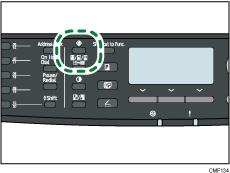
![]() Press the [
Press the [![]() ] [
] [![]() ] keys to select [Printer Features], and then press the [OK] key.
] keys to select [Printer Features], and then press the [OK] key.
![]() Press the [
Press the [![]() ] [
] [![]() ] keys to select [List/Test Print], and then press the [OK] key.
] keys to select [List/Test Print], and then press the [OK] key.
![]() Press the [
Press the [![]() ] [
] [![]() ] keys to select [Test Page] or [Duplex Test Page], and then press the [OK] key.
] keys to select [Test Page] or [Duplex Test Page], and then press the [OK] key.
Print a duplex test page to adjust duplex printing position (Type 2 model only).
![]() Press [Yes] to print the test page to preview the settings.
Press [Yes] to print the test page to preview the settings.
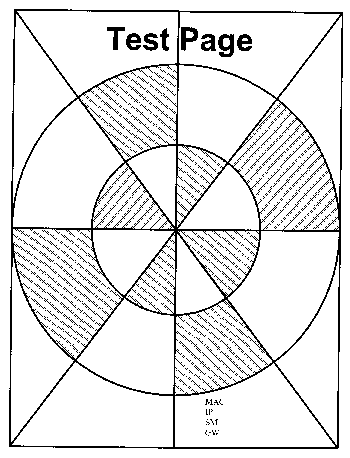
![]() Press the [User Tools] key.
Press the [User Tools] key.
![]() Press the [
Press the [![]() ] [
] [![]() ] keys to select [System Settings], and then press the [OK] key.
] keys to select [System Settings], and then press the [OK] key.
![]() Press the [
Press the [![]() ] [
] [![]() ] keys to select [Printer Registration], and then press the [OK] key.
] keys to select [Printer Registration], and then press the [OK] key.
![]() Press the [
Press the [![]() ] [
] [![]() ] keys to select the registration you want to adjust, and then press the [OK] key.
] keys to select the registration you want to adjust, and then press the [OK] key.
![]() Press the [
Press the [![]() ] [
] [![]() ] keys to set the registration value from -15 to +15 (that is, from -1.5 to +1.5 mm, in 0.1 mm increments), and then press the [OK] key.
] keys to set the registration value from -15 to +15 (that is, from -1.5 to +1.5 mm, in 0.1 mm increments), and then press the [OK] key.
Increase the value to shift the print area in the positive direction, and decrease to shift in the negative direction. Adjust the margins of the test page so that they are equal in size.
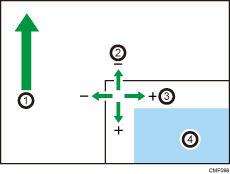
Feed Direction
Vertical Adjustment
Horizontal Adjustment
Print Area
![]() Press the [User Tools] key to return to the initial screen.
Press the [User Tools] key to return to the initial screen.
![]() Repeat steps 1 to 5 to confirm the adjustment result.
Repeat steps 1 to 5 to confirm the adjustment result.
![]() Press the [User Tools] key.
Press the [User Tools] key.
![]()
For details about [Paper Tray Priority], see System Settings
 .
.

