Specifying the Priority Tray
Click the [Priority Tray] tab on the system settings page to specify the priority tray.
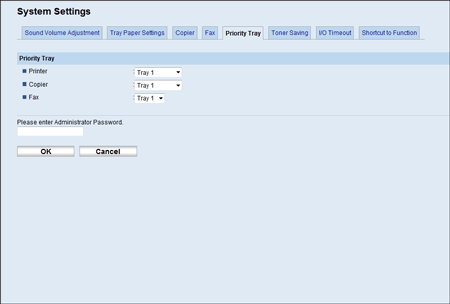
Item |
Description |
|---|---|
Printer |
Select the tray that the machine checks first for paper that can be used for the job from [Tray 1], [Tray 2], or [Bypass Tray]. If automatic tray selection is specified for the print job and multiple trays contain valid paper, the first tray the machine finds will be used for printing; when that tray runs out of paper, the machine automatically switches to the next tray to continue printing. |
Copier |
Select the tray that the machine checks first for paper that can be used for the job from [Tray 1], [Tray 2], or [Bypass Tray]. If [A4] or [8 1/2 × 11] is selected for [Select Paper] in the [Copier] page and multiple trays contain valid paper, the first tray the machine finds will be used for printing; when that tray runs out of paper, the machine automatically switches to the next tray to continue printing. |
Fax |
Select the tray that the machine checks first for paper that can be used for the job from [Tray 1] or [Tray 2]. If [Auto] is selected for [Select Paper Tray] in the [Fax] page and multiple trays contain valid paper, the first tray the machine finds will be used for printing; when that tray runs out of paper, the machine automatically switches to the next tray to continue printing. |
![]()
[Tray 2] appears only when tray 2 is installed.
![]()
For details about copy paper selection, see Specifying the Size of Paper for Printing Copies
 .
.For details about fax tray selection, see Configuring the Fax Settings
 .
.

