Deleting a Locked Print file
When there is a Locked Print file stored in the machine, “Locked Print Job Press User Tools key” appears on the machine's control panel display when the machine is in the copier mode.
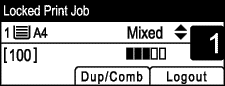
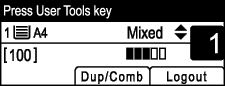
Use the following procedure to delete a Locked Print file. You do not need to enter a password to delete a Locked Print file.
![]() When the Locked Print message is displayed, press the [User Tools] key.
When the Locked Print message is displayed, press the [User Tools] key.
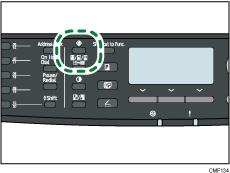
![]() Press the [
Press the [![]() ][
][![]() ] keys to select the file you want to delete, and then press the [OK] key.
] keys to select the file you want to delete, and then press the [OK] key.
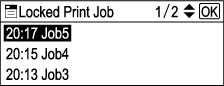
Identify the Locked Print file by checking its time stamp and user ID.
![]() Press [Delete].
Press [Delete].
The Locked Print file is deleted.
If there are Locked Print files/logs remaining in the machine, the display returns to the list of Locked Print files/logs. If there are none remaining, the display returns to the initial screen.
![]()
You can press the [Escape] key to exit to the previous level of the menu tree.
To enter the menu for changing the machine's settings, press the [Scanner] key or the [Facsimile] key, and then press the [User Tools] key. To delete a Locked Print file, press the [Copy] key to return to the copier mode.

