Enabling the User Restriction Settings
This section describes how to set the machine to permit only authorized users to use certain machine functions.
Using Web Image Monitor, enable user restriction for all or some of the functions listed below, and then register users who can use those functions.
Copying
Sending faxes
Scan to E-mail/FTP/Folder
Scan to USB
Printing
Sending faxes via LAN-Fax
For each user, you can specify which functions are available upon authentication. A maximum of 30 users can be registered.
![]() Start the Web browser, and access the machine by entering its IP address.
Start the Web browser, and access the machine by entering its IP address.
![]() Click [Restrict Available Functions].
Click [Restrict Available Functions].
![]() Enter the administrator password if required.
Enter the administrator password if required.
![]() Click [Apply].
Click [Apply].
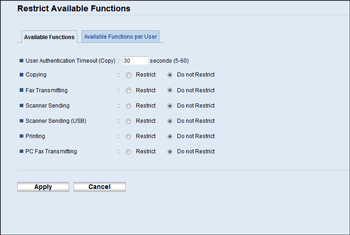
![]() Under “Available Functions”, enter the timeout value in seconds (5 to 60, the default is 30) in [User Authentication Timeout (Copy)].
Under “Available Functions”, enter the timeout value in seconds (5 to 60, the default is 30) in [User Authentication Timeout (Copy)].
Within the time specified here, user stays authenticated after paper is output when copying with the exposure glass. Note that authentication for other functions will expire immediately after using that function.
![]() Select [Restrict] for the functions you want to restrict, and then click [Apply].
Select [Restrict] for the functions you want to restrict, and then click [Apply].
Select [Do not Restrict] for the functions you do not want to restrict.
The user restriction setting is enabled for the selected function. Proceed to the following steps to register users.
![]() Click [Available Functions per User].
Click [Available Functions per User].
A list of currently registered user entries appears.
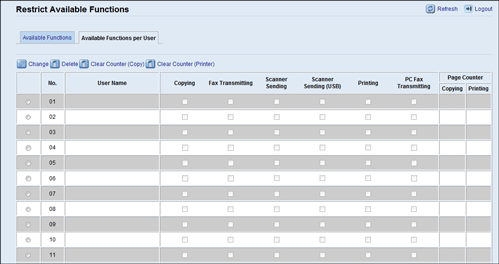
![]() Select a user entry, and then click [Change].
Select a user entry, and then click [Change].
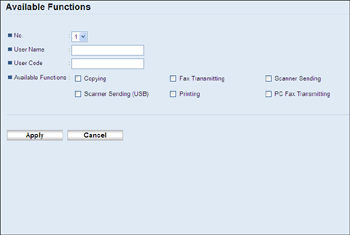
![]() Type a unique user name in [User Name] using up to 16 alphanumeric characters.
Type a unique user name in [User Name] using up to 16 alphanumeric characters.
![]() Type a unique user code in [User Code] using up to 8 digits.
Type a unique user code in [User Code] using up to 8 digits.
The user code will be used to authenticate users when they try to use a restricted function.
![]() Select the functions you want to make available for the user upon authentication.
Select the functions you want to make available for the user upon authentication.
Unselected functions will be unavailable to users authenticated under this user code.
![]() Click [Apply].
Click [Apply].
![]() Close the Web browser.
Close the Web browser.
![]()
You must enter both a user name and user code to register a user entry.
No two user entries can have the same user name or user code.
Under “Available Functions per User”, you will see counter information for prints made by the copier and printer functions on a user basis.
The counter resets to 0 in the following cases:
When you select a user and click [Clear Counter (Copy)] or [Clear Counter (Printer)]
When the user code is changed (not the user name)
When the setting is cleared with [Reset Settings of Available Functions] under [Administrator Tools].
![]()
For details about using Web Image Monitor, see Using Web Image Monitor
 .
.For details about [Reset Settings of Available Functions], see Configuring the Administrator Settings
 .
.

