Backing Up the Printer's Settings
Click the [Backup Setting] tab on the administrator settings page to create backup files containing the printer's configuration settings. If necessary, these backup files can be used to restore previous configurations.
![]()
When sending the printer for repair, it is important that you create backup files in advance. The printer's settings are returned to the default after repair.
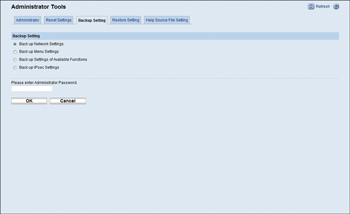
Item |
Description |
|---|---|
Back up Network Settings |
Backs up the network settings. |
Back up Menu Settings |
Backs up settings that are not related to the network. |
Back up Settings of Available Functions |
Backs up user restriction settings to a file. |
Back up IPsec Settings |
Backs up the IP security settings to a file. |
Follow the procedure below to create configuration backup files.
![]() Select the radio button for the type of data you wish to back up.
Select the radio button for the type of data you wish to back up.
![]() Enter the administrator password if required.
Enter the administrator password if required.
![]() Click [OK].
Click [OK].
![]() Select [Save] or [Save as] from the dropdown list at the bottom of the Window.
Select [Save] or [Save as] from the dropdown list at the bottom of the Window.
![]() The backup file is stored in the default folder if choosing [Save]. Navigate to the location to save the backup file if choosing [Save as] and proceed to the next step.
The backup file is stored in the default folder if choosing [Save]. Navigate to the location to save the backup file if choosing [Save as] and proceed to the next step.
![]() Specify a name for the file, and click [Save].
Specify a name for the file, and click [Save].
![]()
[Back up IPsec Settings] appears only when a password is specified in [Administrator].

