Configuring the Paper Settings
Click the [Tray Paper Settings] tab on the system settings page to configure the paper settings.
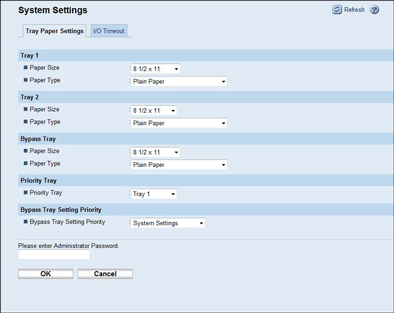
Item |
Description |
|---|---|
Paper Size |
Select the paper size for tray 1 from the following: [A4], [B5 JIS], [A5], [B6 JIS], [A6], [8 1/2 × 14], [8 1/2 × 11], [5 1/2 × 8 1/2], [7 1/4 × 10 1/2], [8 × 13], [8 1/2 × 13], [8 1/4 × 13], [16K], [Custom Size] |
Paper Type |
Select the paper type for tray 1 from the following: [Thin Paper (52 to 64g/m2)], [Thick Paper 1 (100 to 130g/m2)], [Thick Paper 2 (131 to 162g/m2)], [Plain Paper], [Recycled Paper], [Color Paper], [Preprinted Paper], [Prepunched Paper], [Letterhead], [Bond Paper], [Cardstock], [Label Paper] |
Item |
Description |
|---|---|
Paper Size |
Select the paper size for tray 2 from the following: [A4], [B5 JIS], [A5], [8 1/2 × 14], [8 1/2 × 11], [5 1/2 × 8 1/2] |
Paper Type |
Select the paper type for tray 2 from the following: [Thin Paper (52 to 64g/m2)], [Thick Paper 1 (100 to 130g/m2)], [Plain Paper], [Recycled Paper], [Color Paper], [Preprinted Paper], [Prepunched Paper], [Letterhead] |
Item |
Description |
|---|---|
Paper Size |
Select the paper size for the bypass tray from the following: [A4], [B5 JIS], [A5], [B6 JIS], [A6], [8 1/2 × 14], [8 1/2 × 11], [5 1/2 × 8 1/2], [7 1/4 × 10 1/2], [16K], [4 1/8 × 9 1/2], [3 7/8 × 7 1/2], [C5 Env], [C6 Env], [DL Env], [Custom Size] |
Paper Type |
Select the paper type for the bypass tray from the following: [Thin Paper (52 to 64g/m2)], [Thick Paper 1 (100 to 130g/m2)], [Thick Paper 2 (131 to 162g/m2)], [Plain Paper], [Recycled Paper], [Color Paper], [Preprinted Paper], [Prepunched Paper], [Letterhead], [Bond Paper], [Cardstock], [Label Paper], [Envelope], [OHP] |
Item |
Description |
|---|---|
Priority Tray |
Select the tray that the machine checks first for paper that can be used for the job from [Tray 1], [Tray 2], or [Bypass Tray]. If automatic tray selection is specified for the print job and multiple trays contain valid paper, the first tray the machine finds will be used for printing; when that tray runs out of paper, the machine automatically switches to the next tray to continue printing. |
Item |
Description |
|---|---|
Bypass Tray Setting Priority |
Select how print jobs using the bypass tray are handled.
|
![]()
The information about tray 2 appears only when the optional paper feed unit is installed.

