Enabling the User Restriction Settings
This section describes how to set the printer to permit only authorized users to use the printing function.
Using Web Image Monitor, enable user restriction for the printing function, and then register users who can use the function.
For each user, you can specify if the printing function is available upon authentication. A maximum of 30 users can be registered.
![]() Start the Web browser, and access the printer by entering its IP address.
Start the Web browser, and access the printer by entering its IP address.
![]() Click [Restrict Available Functions].
Click [Restrict Available Functions].
![]() Enter the administrator password if required, and then click [Apply].
Enter the administrator password if required, and then click [Apply].
![]() Under “Available Functions”, select [Restrict], and then click [Apply].
Under “Available Functions”, select [Restrict], and then click [Apply].
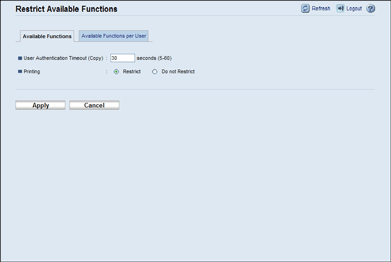
The user restriction setting is enabled. Proceed to the following steps to register users.
![]() Click [Available Functions per User].
Click [Available Functions per User].
A list of currently registered user entries appears.
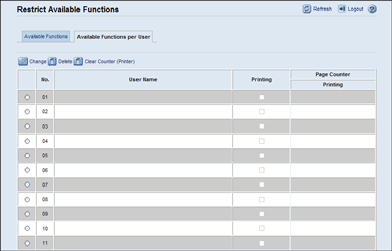
![]() Select a user entry, and then click [Change].
Select a user entry, and then click [Change].
![]() Type a unique user name in [User Name] using up to 16 alphanumeric characters and a unique user code in [User Code] using up to 8 digits.
Type a unique user name in [User Name] using up to 16 alphanumeric characters and a unique user code in [User Code] using up to 8 digits.
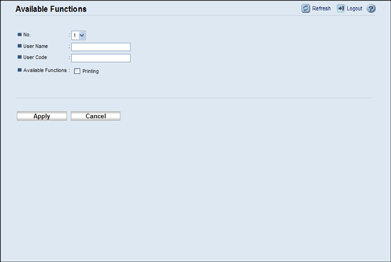
The user code will be used to authenticate users when they try to use a restricted function.
![]() Click [Printing].
Click [Printing].
![]() Click [Apply].
Click [Apply].
![]() Close the Web browser.
Close the Web browser.
![]()
You must enter both a user name and user code to register a user entry.
No two user entries can have the same user name or user code.
![]()
For details about using Web Image Monitor, see Using Web Image Monitor
 .
.

