Cleaning the Friction Pad and the Paper Feed Roller
If the friction pad or paper feed roller is dirty, a multi-feed or misfeed might occur. In this case, clean the friction pad and paper feed roller as follows:
![]()
|
![]()
|
![]()
|
![]()
Do not use chemical cleaner or organic solvent such as thinner or benzine.
![]() Turn off the power.
Turn off the power.
![]() Unplug the power cord from the wall outlet. Remove all the cables from the printer.
Unplug the power cord from the wall outlet. Remove all the cables from the printer.
![]() Pull out tray 1 carefully with both hands.
Pull out tray 1 carefully with both hands.
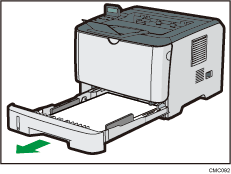
Place the tray on a flat surface. When there is paper in the tray, remove paper.
![]() Wipe the friction pad with a damp cloth.
Wipe the friction pad with a damp cloth.
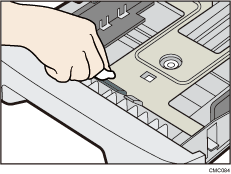
![]() Wipe the rubber part of the roller with a soft damp cloth. After that, wipe it with a dry cloth to remove moisture.
Wipe the rubber part of the roller with a soft damp cloth. After that, wipe it with a dry cloth to remove moisture.
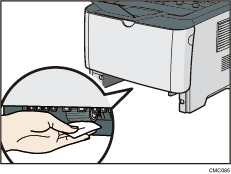
![]() Reload the removed paper into the tray, and then push the tray carefully into the printer until it clicks into place.
Reload the removed paper into the tray, and then push the tray carefully into the printer until it clicks into place.
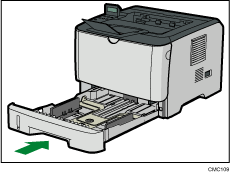
![]() Insert the plug of the power cord into the wall socket securely. Connect all the interface cables that were removed..
Insert the plug of the power cord into the wall socket securely. Connect all the interface cables that were removed..
![]() Turn on the power.
Turn on the power.
![]()
If jams or multi-sheet feeds occur after cleaning the friction pad, contact your sales or service representative.
If the optional tray 2 is installed, clean its friction pad and paper feed roller in the same way as you did for tray 1.

