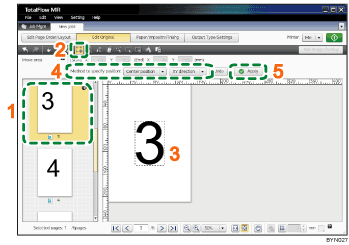Step 7: Select and move an area of a page
The page number on page 3 is in a different location than the page numbers on the other pages. In this step, you will move the page number to the center of the page, which is where it is located on the other pages.
1 |
On the [Edit Original] screen, select page 3. |
|
2 |
Click |
|
3 |
Position the selection area so that it surrounds the page number “3”. Dragging a point ( |
|
4 |
In [Method to specify position:], select [Center position], and then select [XY direction]. |
|
5 |
Click [Apply]. |
![]()
For more details about moving a selected area of a page, see Moving a Selected Area
 .
.