Installing the Main Application
![]()
To install this application, you must use an account that has administrator privileges. Make sure you log on with such an account you begin the installation.
Use the following procedure to install the main application.
![]() Insert this application’s installation media into the computer.
Insert this application’s installation media into the computer.
If the Autoplay window opens, select [Install or run program].
If the user account control screen appears, do one of the following according to the level of your account's permissions:
If your account has administrator permissions, click [Allow].
If your account has general user permissions only, enter the password for an administrator account, and then click [Yes].
![]() On the setup screen, click [TotalFlow MR].
On the setup screen, click [TotalFlow MR].
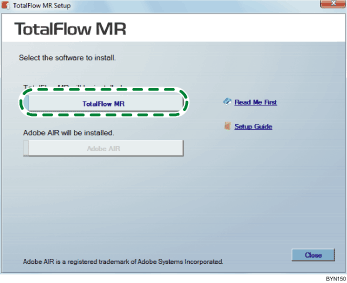
![]() Select the language for the interface, and then click [OK].
Select the language for the interface, and then click [OK].
![]() Click [Next].
Click [Next].
![]() Select “I accept the terms of the Software License Agreement.”, and then click [Next].
Select “I accept the terms of the Software License Agreement.”, and then click [Next].
If you do not accept the license agreement, installation will not continue.
![]() Enter [User name] and [Company name], and then click [Next].
Enter [User name] and [Company name], and then click [Next].
![]() Specify the folder where the main application is to be installed, and the folder where the data created by this application is to be stored, and then click [Next].
Specify the folder where the main application is to be installed, and the folder where the data created by this application is to be stored, and then click [Next].
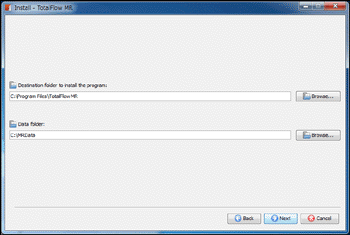
Set the access privileges of the data folder so that all users of this application can access the data folder. For details about setting access privileges, see the Windows Help files.
You can specify removable disks and network folders as the data folder.
![]() Enter the port number of Tomcat, and then click [Next].
Enter the port number of Tomcat, and then click [Next].
Normally, leave the port number as “8080”, the default value.
If “8080” is already in use with another application, enter an unused port number.
Contact the system administrator for details about the port number.
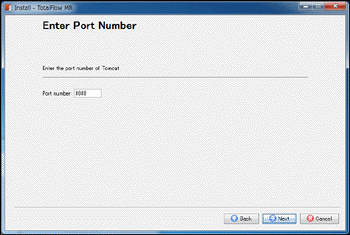
![]() Check the settings, and then click [Next].
Check the settings, and then click [Next].
Installation starts.
New installation
When installation of the main application finishes, the setup screen for the TotalFlow PDF driver will appear. Continue installing the driver.
Overwrite installation/update
When file copying finishes, the setup completion screen will appear. Click [Close]. The installation will end. To install the TotalFlow PDF driver, you must use the Windows [Start] menu.
If a window prompting you to restart the computer appears, click [Yes] to restart the computer.
![]()
For details about installing the TotalFlow PDF driver, see Installing the TotalFlow PDF driver
 .
.

