![]() Press [Send Settings].
Press [Send Settings].
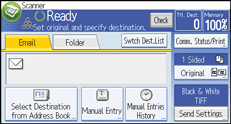
![]() Press [
Press [![]() ] four times, and then press [Select/Manage Stored File].
] four times, and then press [Select/Manage Stored File].
![]() Select the file containing the file information you want to change.
Select the file containing the file information you want to change.
If you select a password-protected stored file, a screen for entering the password appears. Enter the password, and then press [OK].
![]() Press [Change].
Press [Change].
![]() Press [File Name] and modify the document name.
Press [File Name] and modify the document name.
![]() Press [OK].
Press [OK].
![]() Make sure that the file information was changed as necessary, and press [Exit].
Make sure that the file information was changed as necessary, and press [Exit].
![]()
For information about how to enter characters, see "Entering Text", Getting Started.
Using Web Image Monitor or DeskTopBinder, you can also change the file name of a file stored in the machine from the client computer. For details about Web Image Monitor, see Web Image Monitor Help. For details about DeskTopBinder, see the manuals supplied with DeskTopBinder.
